Turn your photos into breathtaking video clips with this free guide!
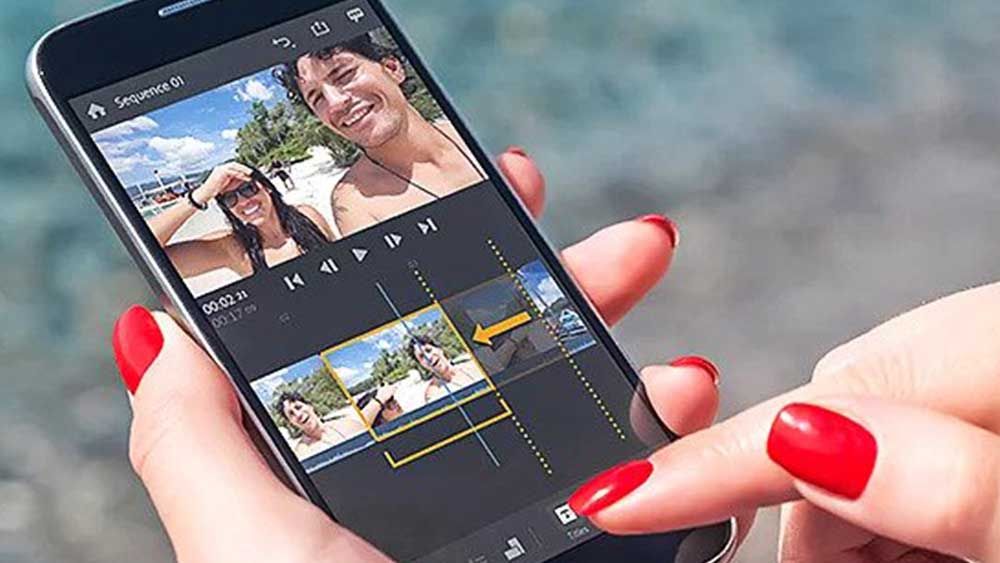
Turn your photos into mobile music videos for free: complete guide
Do you have a lot of photos on your phone that you want to share with your friends and family? Do you want to make them more fun and engaging by adding music and effects? If you answered yes to these questions, then you might be interested in learning how to turn your photos into mobile music videos for free.
Mobile music videos are short videos that combine your photos with music and transitions. They are a great way to showcase your memories, express your creativity, and impress your audience. You can use them for various purposes, such as:
- Celebrating a special occasion, such as a birthday, anniversary, or graduation
- Recapping a trip, event, or adventure
- Telling a story or conveying a message
- Promoting a product, service, or brand
- Having fun and experimenting with different styles and genres
In this guide, we will show you how to create mobile music videos for free using an app called Video Star. Video Star is one of the most popular and easy-to-use apps for making music videos on your phone. It has a lot of features and options that let you customize your videos according to your preferences. You can download it from the App Store or Google Play for free.
Here are the steps to follow:
- Open Video Star and tap on the + icon to start a new project. (Android and iOS) choose one of the options.
- Choose the option “Create Video” and then “Import Photo”.
- Select the photos that you want to use for your video. You can select up to 100 photos at a time. You can also rearrange, delete, or add more photos later.
- Tap on “Done” and then “Next”. You will see a preview of your video with some default music and transitions.
- To change the music, tap on the music icon at the bottom of the screen. You can choose from the built-in songs or import your own music from your library or iTunes.
- To change the transitions, tap on the star icon at the bottom of the screen. You can choose from different categories of transitions, such as fades, slides, spins, zooms, etc. You can also adjust the duration and speed of each transition by dragging the sliders.
- To add effects, tap on the magic wand icon at the bottom of the screen. You can choose from different categories of effects, such as filters, stickers, texts, shapes, etc. You can also adjust the size, position, rotation, and opacity of each effect by using gestures.
- To edit each photo individually, tap on the scissors icon at the bottom of the screen. You can crop, rotate, flip, or adjust the brightness and contrast of each photo by using gestures.
- To preview your video, tap on the play icon at the bottom of the screen. You can also use the timeline to jump to any part of your video.
- To save or share your video, tap on the export icon at the top right corner of the screen. You can choose to save it to your camera roll or share it via email, message, social media, etc.
Congratulations! You have just created your own mobile music video for free using Video Star. Now you can enjoy watching it and sharing it with others.
We hope you found this guide helpful and informative. If you have any questions or feedback, please let us know in the comments below. Thank you for reading!